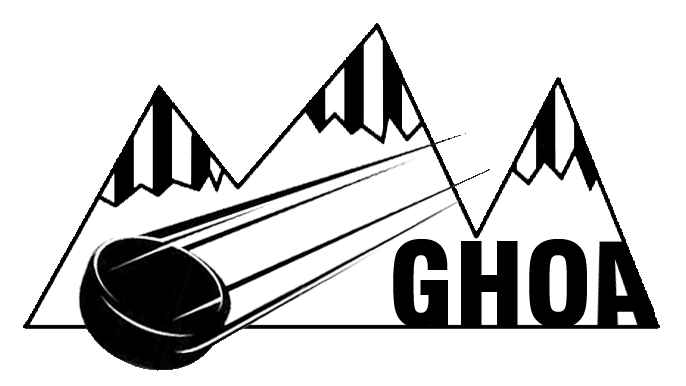All Games will be assigned through Horizon Web Ref
Summer and Youth Hockey Scheduler: Rob Tallon
Adult Hockey Scheduler: Mark Lachapelle
Last season's crest expires November 30th - NO EXCEPTIONS
You will NOT be given games if you do not have your new crest for the current season. Let the schedulers know when you receive your new crest.
IS YOUR
CREST
CURRENT?
Every GHOA official will be required to have an account to receive games.
NOTE:
ALWAY, ALWAYS, ALWAYS KEEP YOUR AVAILABILITY CALENDAR UP TO DATE.
This will allow us to consistently give you games throughout the season. Thank you
Join Horizon Web Ref:
To Request an Account
-
Once you receive your Crest, go to my.horizonwebref.com and select "New User Registration"
-
Fill out the required user information.
Note: Parents and children CANNOT use the same email address to sign up. Each user must have a separate email address. -
Enter our association #205430
-
An email will be sent to you from HorizonWebRef with directions and username/password when your account is approved by a GHOA administrator.
To set up Your NEW Account
-
You will get an email from HorizonWebRef with a username and temporary password
-
Use the link in the email to log in at my.horizonwebref.com
-
New users will be required to enter a permanent password. Note: DO NOT lose your password, as your GHOA administrator cannot reset it for you
To Access Your Existing Account
-
Simply go to my.horizonwebref.com and sign in with your username and password.
-
Make sure to get the Horizon Web Ref mobile app on Apple and Android.
To Configure Your Account
-
Go to your "Personal Profile" on the menu to the right and update all of the required information
-
Enter your phone # and email for contact purposes.
-
Date of birth is REQUIRED for game assignments.
-
Official's # and SSN is REQUIRED for payroll and tax purposes.
-
Emergency contact information is REQUIRED for everybody's safety.
-
-
YOU MUST SET YOUR AVAILABILITY
-
By default your account is set up with NO available dates to take games.
-
You MUST change the days you can accept games to AVAILABLE or you will not show up in the schedulers list of officials who can work.
-
You can set your availability to Not Available, Available All Day, Available Before, Available After, Available Between and Not Between.
-
PLEASE make everything easier on our schedulers and be diligent with your calendar
-
-
Set up your Blocked System settings (only if you want to)
-
You can block specific teams, game levels, and partners but it is NOT required
-